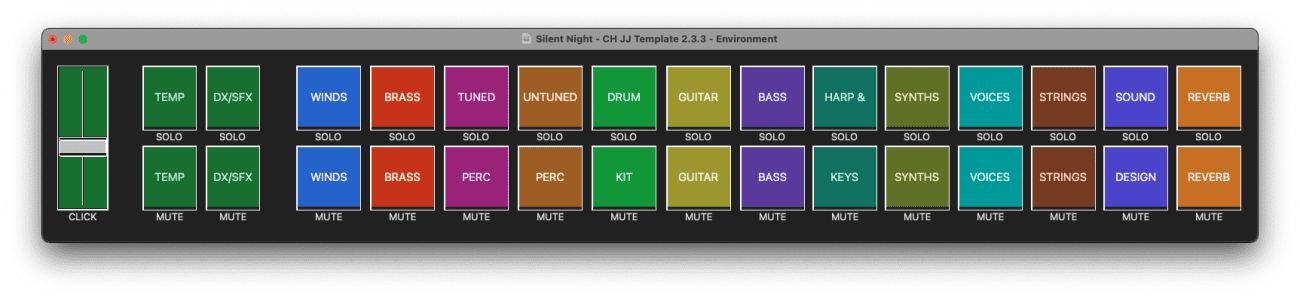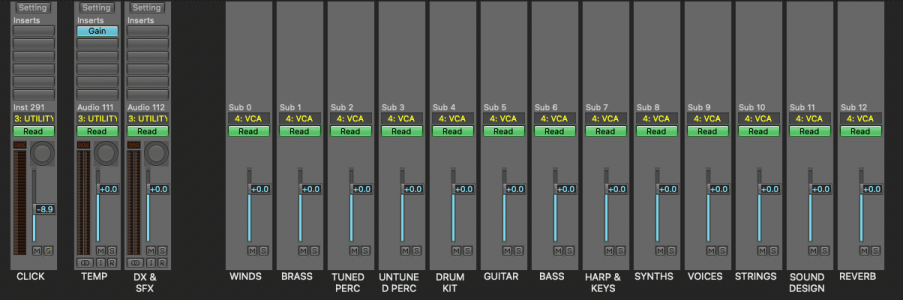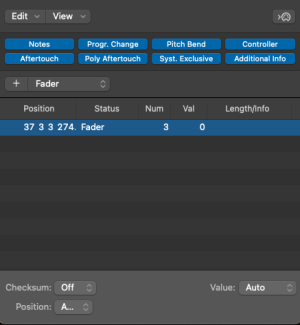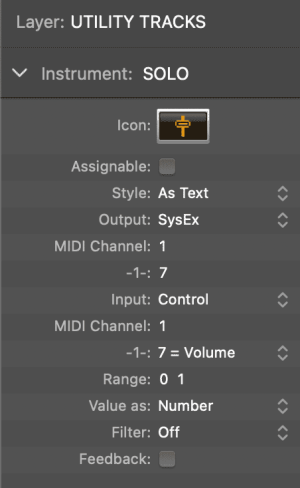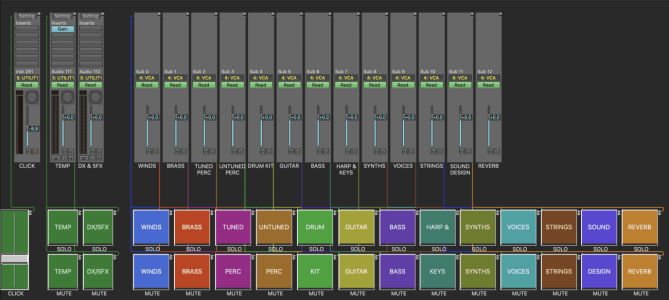Ok, here is a quick look at my template to give some context to these buttons.

It is a version of the template created by Christian Henson and Jake Jackson for Spitfire around the time of the BBCSO release. I know a lot of people found it overly complex, but I feel it is a great one to study and take ideas from. One thing I added was a bank of VCAs (tracks 7-19) to control/automate the instrument/audio tracks in each summing stack, and an additional one to control all the reverb sends. This is something I picked up from Jake Jackson and Alan Meyerson mixing courses where they always have a top-down approach, with a few faders that can control levels for big complex sessions.
My problem though has been how to get them to stay in the same location, because as you navigate the arrange page tracks are always moving around in the mixer window. Charlie Clouser has some great posts about this and using the Logic Environment instead if you want to arrange mixer elements in fixed locations.
So what I did was open the environment and select ‘Create Layer’ from the Layer menu on the left. Then I returned to the ‘mixer’ layer and selected which mixer elements I wanted to control. In addition to the VCAs, I added the click track and temp and dialogue tracks as I always seem to be reaching for those. Then copied and pasted them into the new layer.
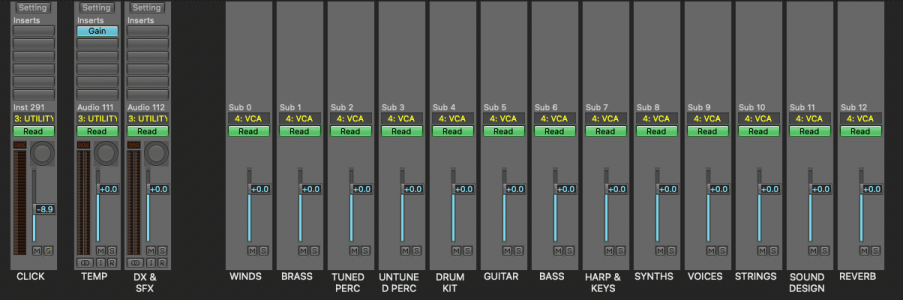
If you right click on the background you can save this as a ‘Framless Floating Window’. For me even this is great and in fact I might just end up using this instead of the buttons. But in the pursuit of using the mouse less… and if you have a touch screen the next step is to add buttons.
From the ‘New’ menu in the upper left select ‘Fader>Button’. Click-Drag the output patchcord from the upper left of the button to the mixer element you want to control. Next In the preferences on the left side select ‘Output: SysEx’. The SysEx editor window will pop open. In the dropdown menu select ‘Fader’. In the ‘Num’ column type ‘3’ (for Solo). It should look like this:
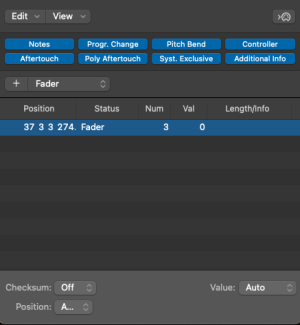
Then back in the Environment layer, with the button selected, change the preferences on the left side to ‘Style: As Text’, and ‘Range: 0 1’, rename ‘Instrument: SOLO’ It should look like this:
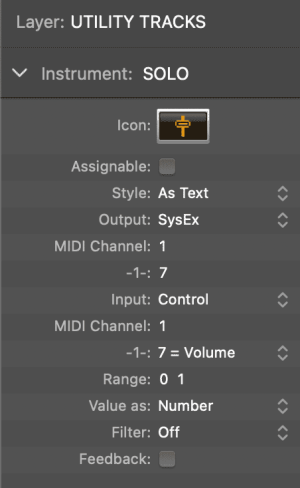
You should now have a button that controls the fader solo function. Repeat the process to make a mute button, only in the SysEx Editor ‘Num’ column type ‘9’ (for Mute).
Double-click the center of the buttons to change their text. Click-drag to resize. Option-C to change colour.
Once you have gone through all the rigmarole of creating a solo and mute button, just copy and paste them and re-patch them to the appropriate fader, re-label/colour. It should look something like this:
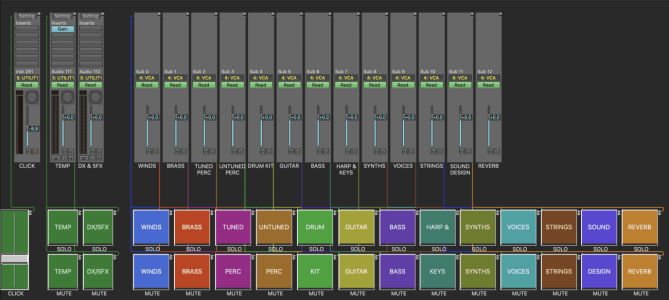
Once you’ve got something you are happy with, create another new environment layer, copy paste your buttons into it right-click the background select Frameless Floating Window and you should have the button mixer from my previous post!
Couple extra notes, the click fader is ‘style: Vertical 3’. Just plug it in, nothing else to do. Also the way I figured out which SysEx messages to send is there is an environment object called ‘Monitor’. If you plug another object into it, it will display messages as text.
Hope this is helpful!

 alogic.co
alogic.co