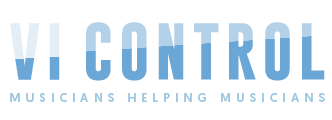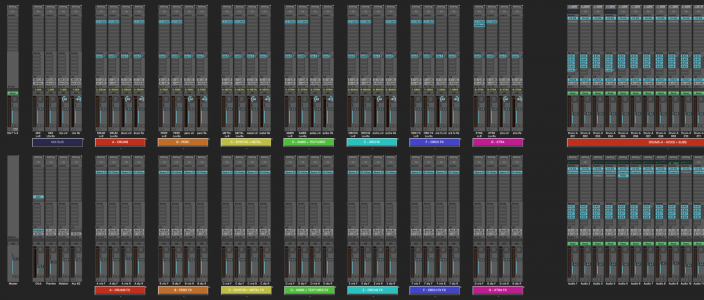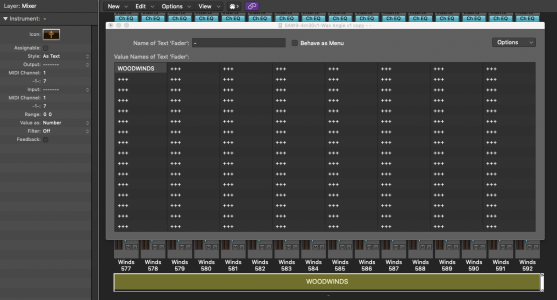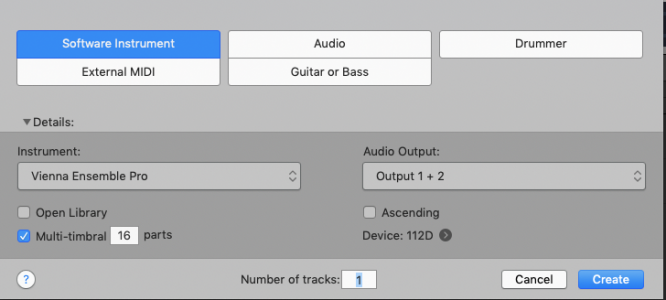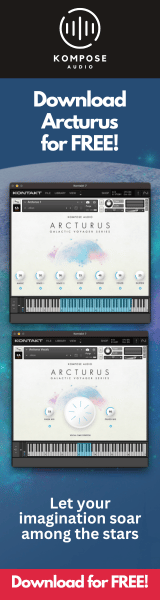I've followed your notes (novels?) on your rig for a while now - but how the HELL do you keep track of what you have at your disposal for sounds at any given moment? I know you're highly organized with every bit and bob you've ever had, but still man, HOW?
In terms of separating the wheat from the chaff:
- If it's EXS Instruments we're talking about, they've already been culled to the point where everything in there is good, approved for use, and there simply IS no chaff. Plus, with EXS Instruments you can browse through them using the arrow keys and key commands on the Mac keyboard from within Logic - zero mouse movements or clicks required - and they load instantly (or in less than one second) so it's really fast to arrow-key your way to what you want.
- If those EXS Instruments were created by extracting WAVs from un-locked (non-Kontakt-Player) Kontakt libraries, or converting Kontakt v5 or earlier libraries using Chicken Systems Translator, then they've been SEVERELY culled during the export / import / conversion / editing process. My keep rate on extracted / converted Kontakt stuff is less than 5%, probably closer to 2%. So there's not all that much to weed through. It's all wheat, baby!
- If we're talking about Kontakt libraries that were either, A) too complex to convert to EXS in a practical manner, or B) a Kontakt v6 or Player library that can't be converted and won't export its WAVs, then I usually do the following:
1 - Right after purchasing and initial installation, while I'm still psyched to hear what I just bought, I duplicate the Instruments folder, and compress the original to a ZIP archive, so I have a safety of the Instruments, a zipped safety, and my "working copy". These are named "Instruments Original Names", "Instruments Original Names.zip", and "Instruments".
1b - If we're talking about a Kontakt library that uses a single Instrument and a zillion accompanying Snapshots to bring up individual sounds, then all of this talk about Instruments - duplicating, zipping, and renaming - applies to dealing with Snapshots.
2 - I go into the working copy of the Instruments folder, and get busy renaming them to conform to my preferred naming scheme. Then I compress THAT to a ZIP archive so now I have "Instruments Renamed.zip" as well. That's in case I delete something I want to get back, but I want to get back the version with the good names.
3 - Now I can start auditioning and deleting. I go into the working copy of the Instruments (or Snapshots) folder (the one with the good names) and start auditioning and RUTHLESSLY deleting, right then and there, no regrets. What I'm left with is the "greatest hits" that contains only the best of the best, the stuff I could actually see myself using. Of course I still have the ZIP of the full-sized, renamed Instruments, as well as the full-sized, un-renamed Instruments just in case.
4 - Now I can get into QuickLoad. I add everything from the culled and renamed Instruments folder into my QL database. Since it's already just the "greatest hits" this doesn't pollute my QL with tons of chaff. This also means that, for instance, that the QL Aliasies for all my Strings Shorts from all the different libraries will live together in a single folder, while their original Instruments still live in their original locations. Since they've all been renamed to conform to my scheme, they stack up and sort in the QL folders in organized fashion, with "strings-STACCATO-Orchestral Tools" right above "strings-STACCATO-Performance Samples" in the list. This makes navigating and finding which staccato Instrument I want to use a quick process, since I don't have to navigate up three folders, over five, and down three each time. Whenever I back up my Kontakt drives (which I do manually using Synchronize Pro X) I also copy the current state of my QL Database to my backup drives. Since the QL database is small this takes very little drive space.
I do all of this stuff while my enthusiasm and excitement for a new library is still fresh, rather than just sticking it on a drive and probably forgetting I ever bought it. Of course, there's still a LOT of stuff in my QL and the various Instruments folders, but when it's just the renamed + culled stuff, it's a somewhat manageable amount. With that amount, my memory can still function - for instance, I can remember that Orchestral Tools has some good "staccato repeats 16th notes" for instance, since not every library has that type of instrument.
There are still some gray areas, like NI's Thrill, which is a single NKI that can produce a trillion great sounds, so those special-case instruments get a special folder in the QL so I don't have to create / name / deal with a trillion snapshots. I just load it up and manually create what I need on the spot.
I take a similar approach to patches for Omnisphere, Zebra, Diva, etc. I create user library folders and ruthlessly cull any factory or downloaded preset libraries into those. Unlike with Kontakt stuff, I often don't bother to keep a zillion lame "Moog Bass 103" presets hanging around; I just keep the best and trash the rest.
Omnisphere is a bit of a special case, since many purchased libraries contain sample content, so just deleting / renaming the Patches doesn't reduce the size much, and I'd still have gigabytes of sample content that I might not want. But there is a way to reduce the size of Omnisphere libraries after culling. Here's what I do:
1 - Install the library as per instructions, open the Steam folder in list view, and size all your windows so you can see Omnisphere on the left and the Steam folder on the right.
2 - Go into Omnisphere's browser for Multis or Patches, and start auditioning, deleting everything that isn't amazing long the way. To delete a Multi or Preset, I flip over to the Finder and hit the command key to move that item to the trash, occaisionally hitting the Refresh button in Omnisphere to keep the lists in sync.
3 - Rename the culled results. My typical scheme results in names like "ARP - SH - Film Score Pulse", where "ARP" is the category, "SH" is an abbreviation for the library's developer (like SH = Sample Hero), and "Film Score Pulse" is my preferred name of the actual patch. This way, all the ARPs will be in a list, with all the Sample Hero patches next to each other, sorted by name. (I use a similar naming scheme for patches for Zebra, Diva, and other non-Kontakt "synth" instruments).
4 - Optionally, if the library seems to have tons of cool sample content, I might browse that stuff on its own inside an empty INIT patch, but I don't delete the stuff I don't want since some good patches may use that content even if it sounds lame on its own. So I use color-coding in the Finder to highlight the stuff I want to keep with a green tag, and/or creat dummy Presets that use the sample content that I'm not sure whether a good Preset is dependent on - this keeps them included in the process that follows.
So, now, here's how to compile and reduce the results of the culling:
1 - After eliminating the Multis / Presets that I don't want, I use the "Publish Library" function (option-click Omnisphere's Utiliy Menu to show this option) to export the culled results to a new " .omnisphere" file. This file will include only those Mulits and Presets that survived the culling, but most importantly, will include ONLY the sample content that they need in order to play. Any sample content that is not used by those culled Multis / Presets is NOT included in that " .omnisphere" file.
2 - Now I go into the Steam folder and delete the originally installed folders for Multis, Patches, and User Samples from the library in question.
3 - Now, re-import the " .omnisphere" file that I created.
4 - If I'm dealing with a library from, say, Sample Hero, but I already have some existing Sample Hero libraries that have been culled / published / re-imported, I always want them all to be in a single Sample Hero directory and not in a zillion separate library folders for each title. So in order to get that result, I go into the Steam folder and move the culled Multis + Patches (but not the User Samples) from the new Sample Hero folders into the pre-existing Sample Hero folders (effectively merging them), and then Publish THAT folder, which compiles all the Multis, Patches, AND User Samples used by BOTH the previous and new libraries into a single " .omnipshere" file. Then I repeat the process of deleting ALL of the Sample Hero folders from the Steam folder and importing the new " .omnisphere" file. Now I have a single set of folders in the Steam folder that contains ALL of the Multis / Patches / User Samples from ALL of the Sample Hero titles, culled, renamed, and organized - and much smaller than the originals.
It took me a while to figure this process out, but my Steam folder was getting out of hand and something needed to be done. Now, life is good and I can browse either by choosing individual library developers from the drop-down inside Omnisphere's browser, which will show the culled + merged results from all of the Sample Hero titles in one chunk, or just view all libraries at once and browse by category across all developers, and the browser will show all "ARP - SH" (Sample Hero) patches grouped together, and right below them in the list will be all the "ARP - UN" (The Unfinished) patches.
This is the way. I have spoken.