Right OK you'll be happy with that 6 core then!-How much would you pay? - The 6 core XEON E5-1650 V2 - Is not far off the performance of the i7 5820 K-And around 2013-the 3930 K 32 nm (Sandy bridge E) 4930 K later on 22 nm but still on Intel socket LGA 2011 (Ivy Bridge) - then the 5820 k on Haswell-E - So the Mac Pro 6 core will be a good machine- If you have VEP all the better!!!
I'm going to do a backup of the OS - Mac Pro late 2013 has arrived with Sierra 10.12.3 - There is an included app called time machine - is this just for backup?
Also have Carbon Copy Cloner - Then if I've got a backup as it is now then it should be OK to rescue if I mess it up.
Also, is it possible to download the complete OS X Sierra from the Mac App Store? - So I could have a backup of this? - I'm not a hardened Mac-man yet !!!
I'm going to do a backup of the OS - Mac Pro late 2013 has arrived with Sierra 10.12.3 - There is an included app called time machine - is this just for backup?
Also have Carbon Copy Cloner - Then if I've got a backup as it is now then it should be OK to rescue if I mess it up.
Also, is it possible to download the complete OS X Sierra from the Mac App Store? - So I could have a backup of this? - I'm not a hardened Mac-man yet !!!
Last edited:
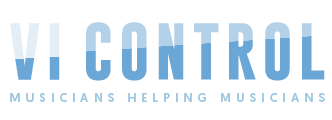


 - Good this is progress.
- Good this is progress.

